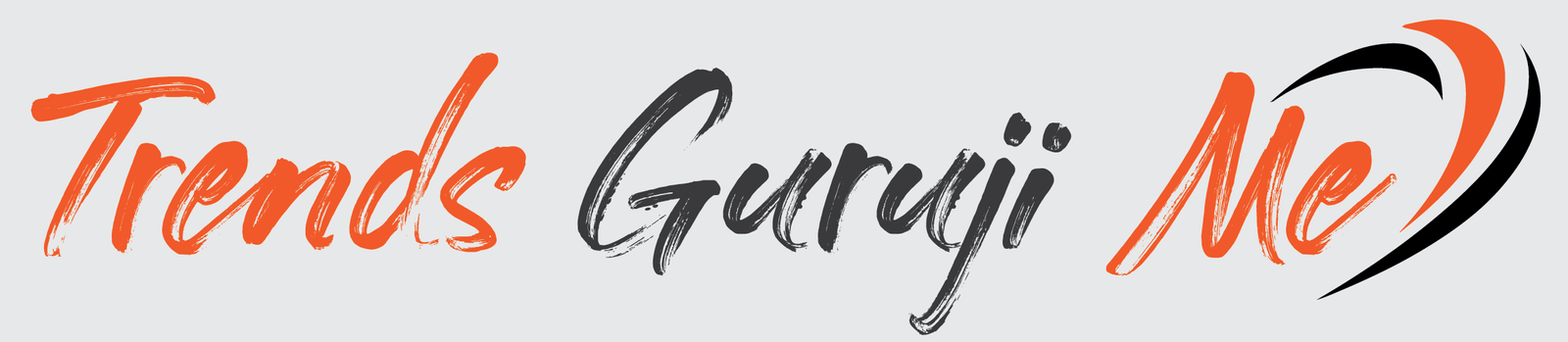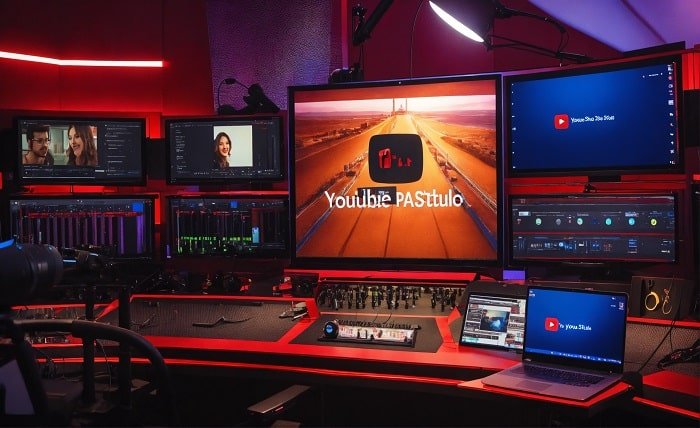In the age of digital communication, securing your personal and professional conversations is more important than ever. GB WhatsApp a popular but unofficial modification of WhatsApp, offers a variety of enhanced privacy features that promise greater control over your messaging security. This article explores how to maximize your conversation security using GB WhatsApp, ensuring that your data remains private and protected.
Introduction to GB WhatsApp
GB WhatsApp is a third-party application that extends the functionalities of the regular WhatsApp with additional features, especially in terms of customization and privacy settings. While it offers advanced features, it is important to note that GB WhatsApp is not officially supported by WhatsApp Inc. and its use may lead to potential security risks or account suspension.
Disclaimer
Before we delve into the privacy features of GB WhatsApp, it’s crucial to acknowledge the risks associated with using a non-official app. GB WhatsApp APK is not available on official app stores, and its use can violate the terms of service of the original WhatsApp, potentially compromising data security and user privacy.
Enhancing Your Conversation Security on GB WhatsApp
Here are practical steps to secure your conversations on GB WhatsApp:
Step 1: Enable End-to-End Encryption
Although GB WhatsApp claims to use the same end-to-end encryption as WhatsApp, it’s wise to verify this setting:
Open GB WhatsApp.
Go to ‘Settings’, then ‘Account’, and select ‘Security’.
Ensure that ‘Show security notifications’ is turned on. This feature alerts you when the encryption for a chat has changed.
Step 2: Lock GB WhatsApp
GB WhatsApp comes with an in-built app lock feature, which adds an extra layer of security:
In GB WhatsApp, go to ‘Settings’ and then ‘Privacy’.
Find the ‘App Lock’ feature and enable it.
You can choose from different authentication methods such as PIN, password, or fingerprint to secure the app.
Step 3: Control Who Can See Your Information
Customize your privacy settings to control who can see your online status, profile photo, about information, and more:
Navigate to ‘Settings’, select ‘Account’, and then ‘Privacy’.
Adjust your ‘Last Seen’, ‘Profile Photo’, ‘About’, and ‘Status’ privacy settings to ‘Nobody’, ‘My Contacts’, or ‘Everyone’, depending on your preference.
Step 4: Manage Message Privacy
GB WhatsApp allows you to hide blue ticks, second ticks, and typing status, giving you more control over how your messaging behavior is displayed:
Under ‘Privacy’, find options such as ‘Hide Blue Ticks’, ‘Hide Second Tick’, and ‘Hide Typing’ to activate these settings.
Be aware that using these features might also hide similar information from you, meaning you won’t see these indicators for other people.
Step 5: Secure Chat Backup
While backing up chats is essential, it’s important to ensure that backups are also secured:
Go to ‘Chats’ in the settings menu.
Select ‘Chat Backup’.
Choose to encrypt your backup or save it to a personal cloud storage solution that you trust, rather than leaving it on the device or in a potentially insecure cloud.
Step 6: Regularly Update GB WhatsApp
Ensure that you are using the latest version of GB WhatsApp, which may include important security updates:
Check the website from which you originally GB WhatsApp Download for updates.
Regularly installing the latest version can protect against known vulnerabilities.
Conclusion
Securing your conversations on GB WhatsApp requires careful attention to the app’s unique settings and features. By properly configuring privacy controls and staying vigilant about the app’s updates, you can better protect your personal information. However, always weigh the benefits against the risks when using unofficial apps like GB WhatsApp. Prioritizing your privacy and security should be paramount when choosing any communication platform.